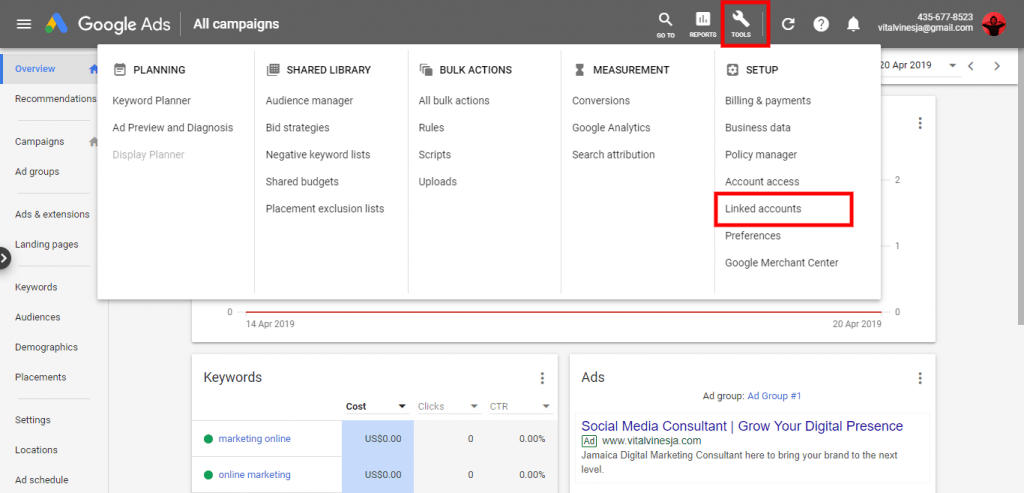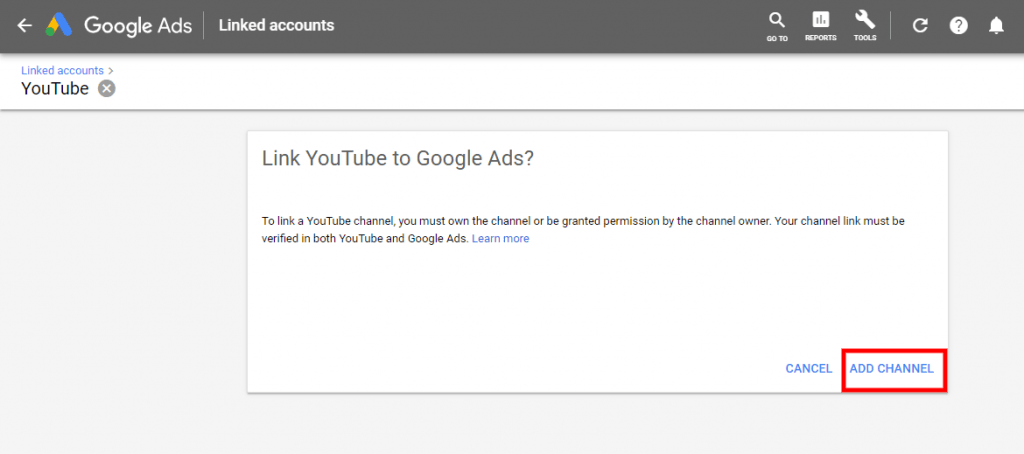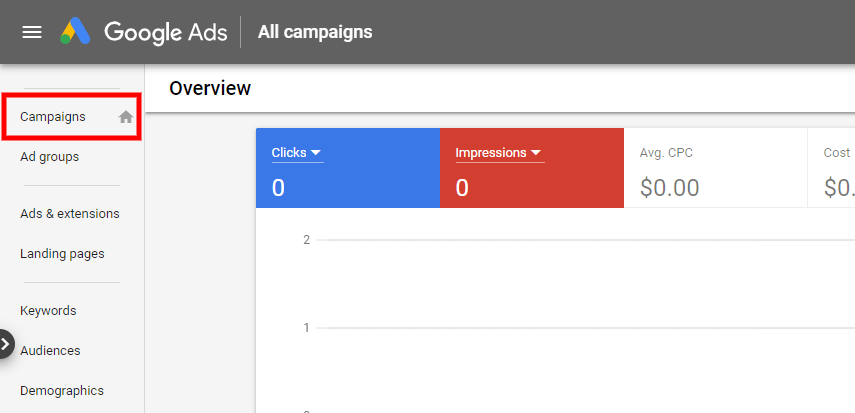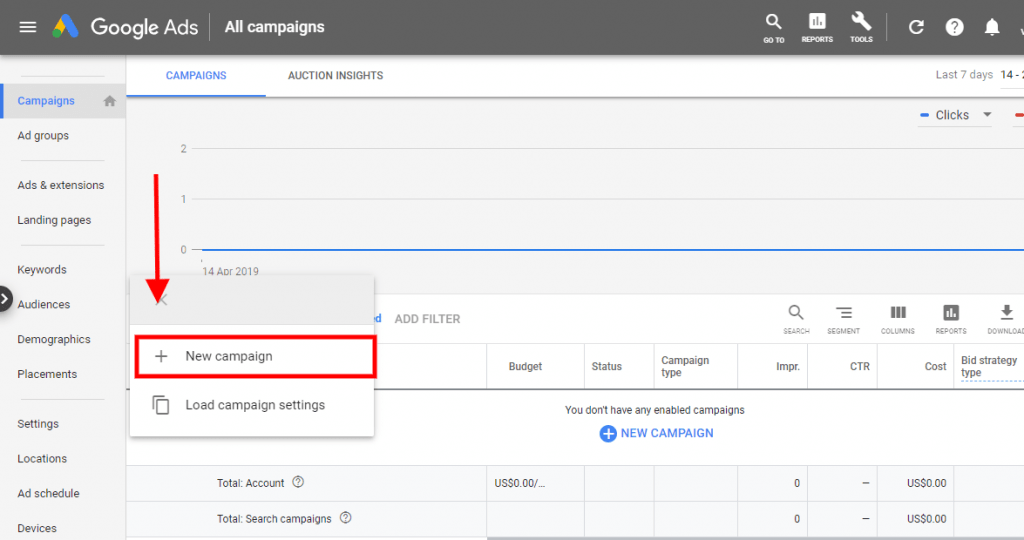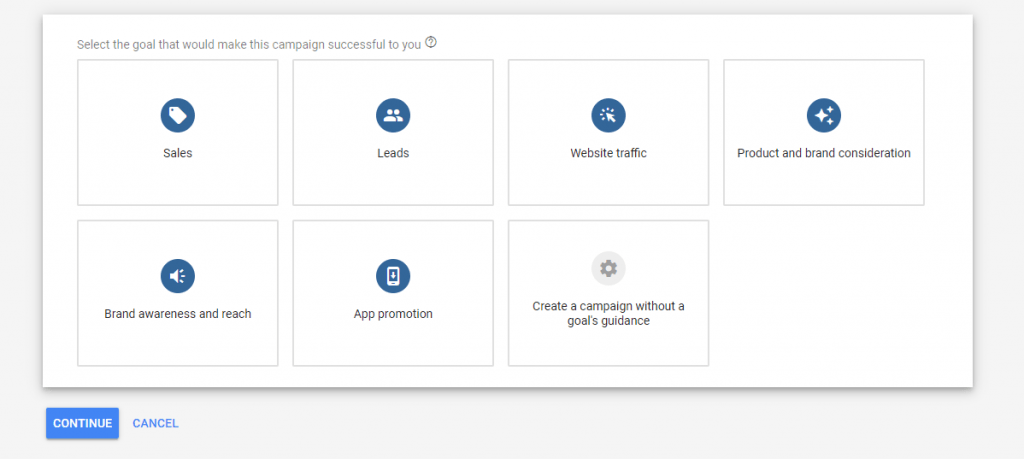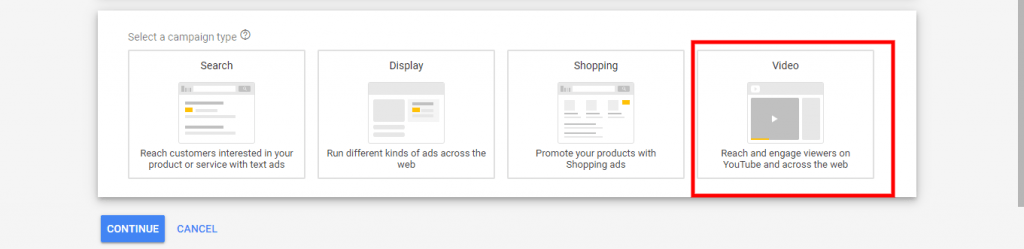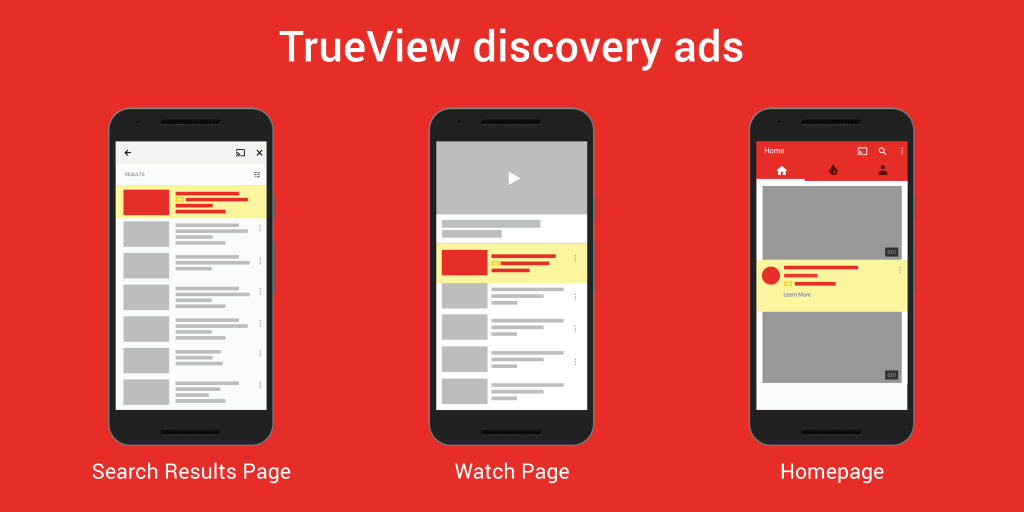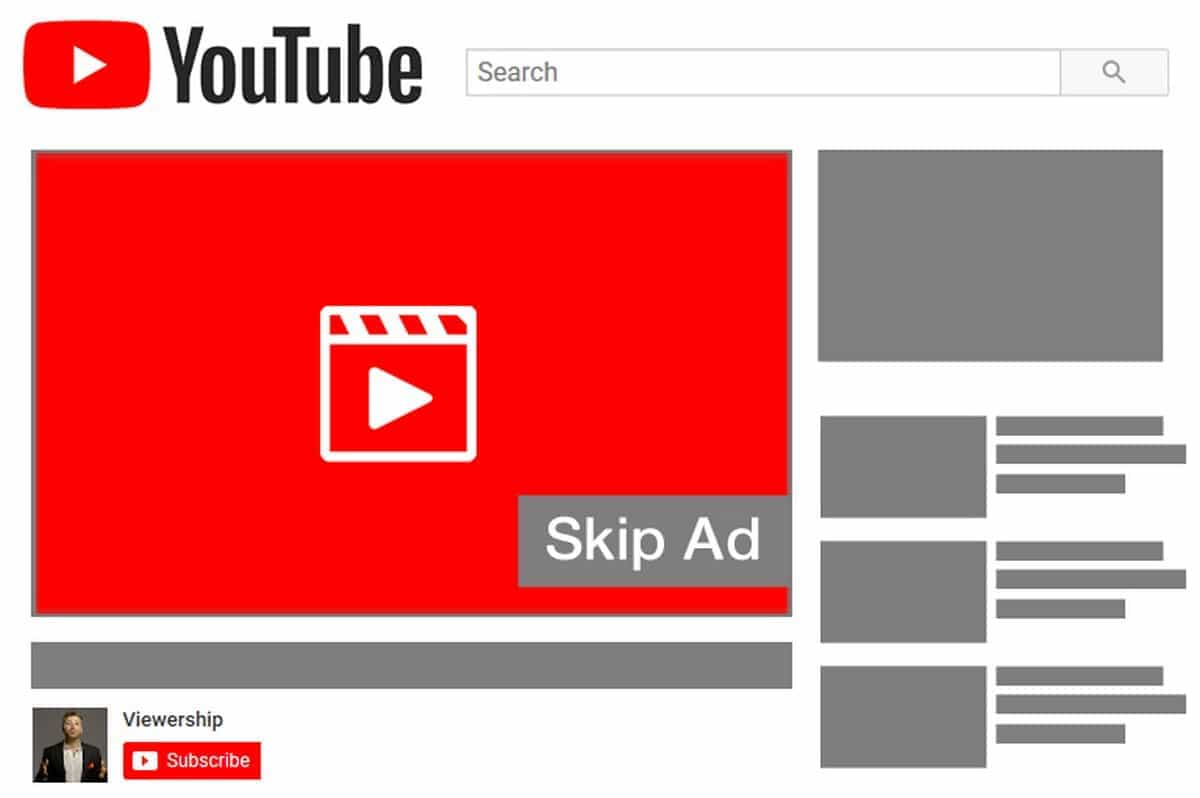
Introduction:
People are now watching 150 million hours of YouTube every day. Add that to the fact that 60% of people prefer video platforms to live television, Knowing how to set Up a YouTube ads campaign is a great place to start.
Setting up a YouTube Campaign for your ads isn’t as complicated as you think. It’s actually quite easy, that’s why today I’ll be showing you how to setup a YouTube ads campaign in 10 easy steps.
Create a Goal For Your YouTube Ads Campaign
Before you get your ad up and running you first need to decide what the goal is for your campaign.
Without a solid goal in mind, you can end up with either no results or worse… with heaps of wasted ad spend.
So to prevent this, think about what you want to accomplish with your ad. This will help you to choose the right campaign objectives to get the results you want from your YouTube campaign.
Goals can range from building brand awareness, influencing the buyers decision, increasing sales, or increasing brand loyalty.
Step 1: Link Your Google AdWords Account to Your YouTube Channel
If you haven’t created a Google AdWords account, you can click here to get started. If you already have an account log in.
Once you’re in your Google AdWord account click the “tools” icon. You should see a drop down options, look for “SETUP” on your far right. Under “SETUP” select the option “Linked accounts”
Action: Tools> Set up >Linked accounts
You’ll be brought to a page with a variety of Google products and services. Just keep scrolling until you see “YouTube”, click “Details”. From there you’ll be taken to a page asking you to add your YouTube channel.
From there type in the name of your YouTube channel in the search bar. Once you see it just click on it.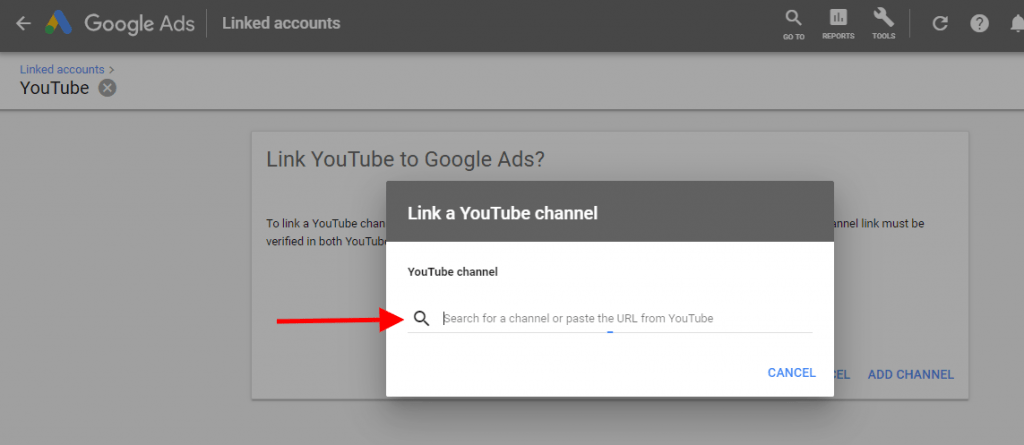
This step is very important, once the channel is yours you can select “I own this channel”. But if the YouTube channel belongs to someone else then you’ll need to enter the email of the owner to request access before you can move forward.
If your working for or with an agency never state to own the channel because unlinking it in the long run will be a hassle.
The Most Important Part of Your YouTube’s Ad: The First 10 Seconds
Decide which video you’d like to use for your YouTube ad campaign then upload it directly on YouTube.
The video you use for your YouTube ad campaign has to grab your viewers attention 20% of users will leave a video if it hasn’t peaked their interest in the first 10 seconds. That means the first 10 seconds of your ad is the most valuable part of your video.
So you have to make the most out of it. So here are three things you need for a great YouTube Ad campaign to make the most out of your first 10 seconds:
1.Use Strong Emotions: We know that ads that bring up emotions are the most effective and can be highly impactful. This could be speaking to an issue that your target audience can relate to or something your brand can fix for your audience.
2.Use the Power of Nostalgia: Bringing back feelings of nostalgia is a great way to create an instant connection with your viewers. It also makes your brand feel and look relatable
3. Add an Element of **Surprise: Shocking your viewers, in a good way, can easily grab their attention no matter how short their attention span. This doesn’t mean that you’ll be click baiting them, but putting a twist or spin on your video’s intro can go a long way
Step 2: Select a YouTube Advertising Campaign Objective
Once you have your video fully uploaded it’s time to create your campaign. To your right in your Google Ads dashboard, you’ll see the “Campaign” tab, select it.
After you’ll be taken to a page where you can create your first YouTube ad campaign. Look for a blue circle with a “+”. Click on it and you’ll see the option to create a new campaign.
From there you’ll have to select a goal to determine what would make your campaign successful. Similar to Facebook ads, your goal determines the type of ads you’ll be running, the placements available, and information you’ll need to fill out.
You do have the option to creating several campaign types, based on your ultimate campaign goal.
I find that these three goals are always the best to start with choose one of the following options for your YouTube video ad:
*Leads and Website: This goal helps you to drive traffic to your website for lead generation from your YouTube ads.
*Product and Brand Consideration: This goals is centred around brand consideration and putting your products/services in front of a global audience of potential buyers.
*Brand Awareness and Reach: This goal, as the name states, is focused on giving you more brand awareness and reach to create some buzz around your brand. This is good for new brands that aren’t well known or want to extend their audience reach.
Step 3: Choose Your YouTube Ad Campaign Format
There are three types of YouTube Ads you can choose from on your campaign:
- True View Ads *In-Display ads
- Non-Skippable In-Stream Ads
I’ll be going through each one so you can select the one that you think works best with your ultimate goal, video length and ad budget.
YouTube Ad Campaigns: TrueView Ads
TrueView ads are the most commonly used video ads on YouTube. If you decide to run this type of ad you would only pay for the viewers who watch at least 30 seconds or the entire video, as well as users who interact with your ad (click the call-to-action). TrueView ads can be easily customized and shared across a wide range of platforms.
If you decide to use the skippable version of a TrueView ad your video length has to be between 12 seconds to 6 minutes in length whereas non skippable TrueView ads have to be 15-20 seconds in length.
YouTube Ad Campaigns: In-Display ads
If you’ve been on YouTube, you’ve probably seen this type of YouTube ad the most. In-Display ads show up on the YouTube homepage, search results pages, and as related videos that appear on the right-hand side of your video recommendations on YouTube video watch pages.
YouTube Ad Campaigns: Bumper instream ads
Unlike TrueView ads that normally plays before someone watches a video, In-stream ads let you customize video ads with different CTAs and overlay text, giving you the option to personally A/B test which design or text works best for your YouTube ad campaign. This ad can be skippable or unskippable.
These ads also appear anywhere in the Google Display Network (GDN) or sites that have purchased Google video ad space. Giving you a wider reach and awareness in spaces where your viewers main are.
YouTube Ad Campaigns: Non-Skippable In-Stream Ads
This type of YouTube ad is best used for campaign goals centered around audience reach. In order to use Non-Skippable In-Stream ads your video has to 6-15 seconds, any longer and you’ll get an error message.
Just like TrueView ads, non-skippable ads run before, during, or after the video content. The pros of using this type of ad is that you’re viewer are sure to see your entire video for better conversions.
This ad type also comes with a few cons. It can be annoying to most viewers because their forced to watch your content, whether they like it or not. My suggestion is to try it. If you see more conversions than complaints then keep it up. This type of ad is also one of the most expensive ads out there.
Step 4: Set Your YouTube Ad Budget and Bid Strategy
Now that you’ve selected an ad format, you’ll have to name your campaign, set a budget and choose your YouTube ads campaigns end and start date.
You don’t have to bid high when it comes to YouTube advertising but the rule of thumb still stands, the higher the price the higher the impressions and vise versa.
When selecting your bid strategy it’s always best to start with Maximum CPV (the most expensive bid strategy) or Targeting CPV. If your new to Cost-per view (CPV), don’t worry it isn’t as complicated as it seems. Bids for CPV advertisements work in the same way as other pay-per-click style bidding](https://blog.wishpond.com/post/78758375513/how-do-i-optimize-budgeting-and-bidding-in-google).
Typically a business creates “bids” within Google’s advertising system targeting specific keywords, which are often further refined based on a searcher’s physical location. If more than one marketer has put in bids for that particular keyword\metric combination, the highest bid dictates which ad is displayed for the searcher. So your bidding has to be competitive.
Step 5: Customize Your YouTube Ad Campaign
Once you’re done with step 4, we’ll be choosing where you’d like your YouTube ad to be seen. Where and what type of content you place your YouTube ad on is important.
You should be seeing a page showing you three options:
*Network *Inventory Type *Excluded Content
YouTube Network
Network options determines where your YouTube ads will be placed, such as:
*YouTube Search Results: This option will only available if your running discovery ads. Reminder to uncheck this option for all other types of ads.
*YouTube Videos: This option has the perfect price point and exposure and the best option most YouTubers choose.
*Video Partners on Display Network: If you select this option you’ll be able to run your ad on sites of partners outside of YouTube. The cost is typically less but keep in mind the exposure is typically less as well.