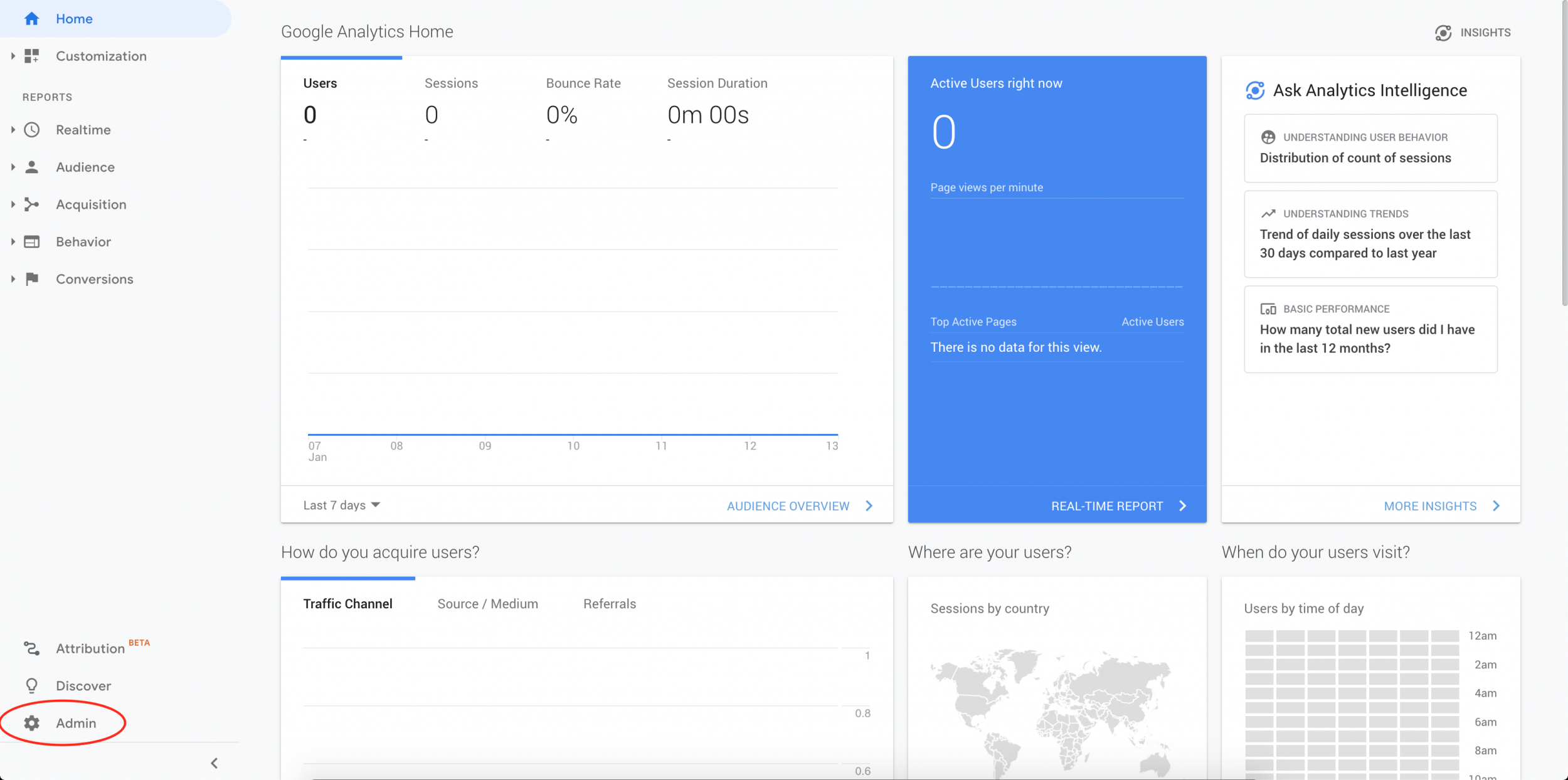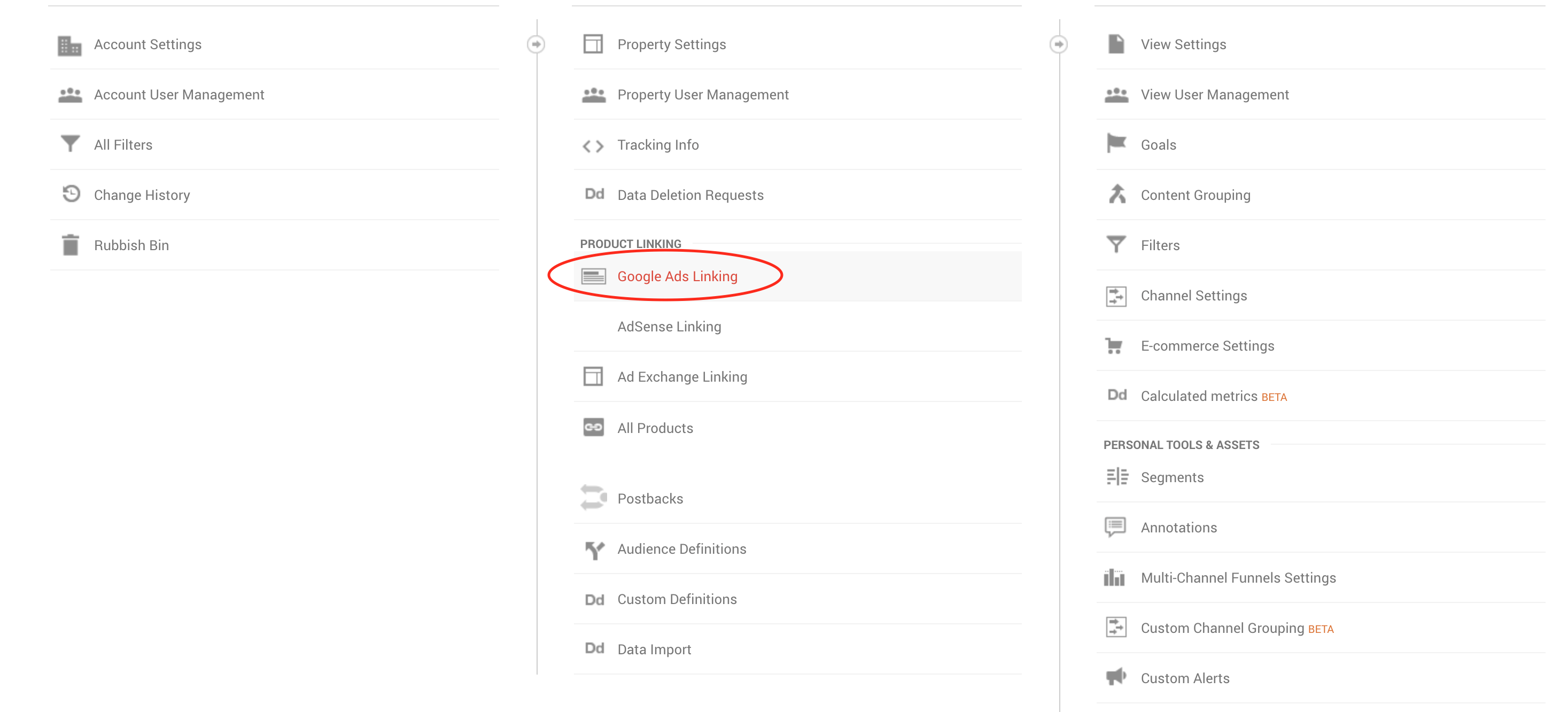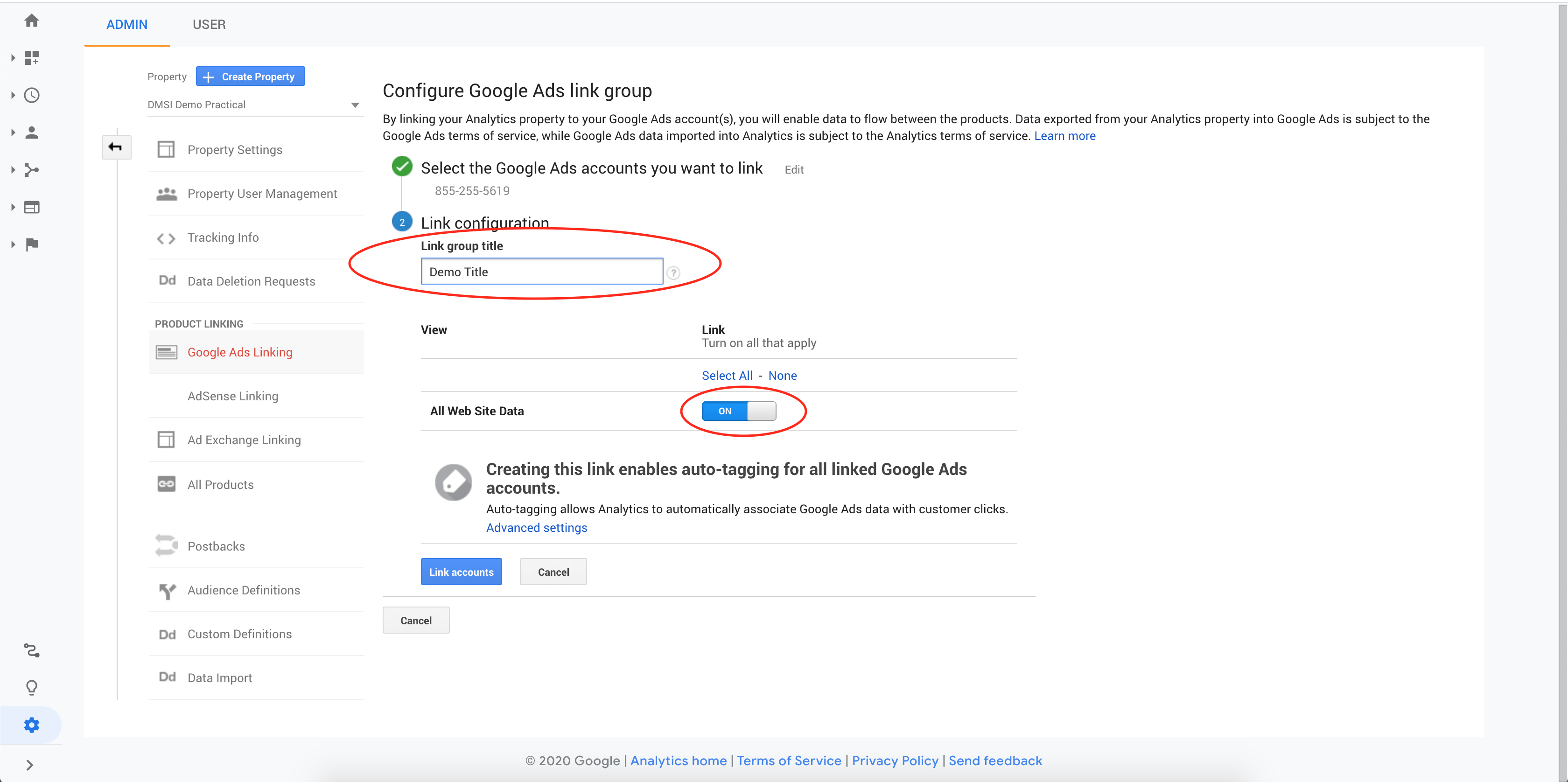This article shows you how to link Google Analytics to Adwords. If Google Ads plays a significant role in your digital marketing process, if it serves as a source for paid traffic for you, then reporting on your campaign in Analytics can provide invaluable insights into visitors’ behavior after they have clicked your ads. A crucial part of getting results with your digital marketing campaigns is your ability to measure, refine and improve. Nobody gets significant results from digital marketing by putting ads on auto-pilot. This is where your Adwords and Analytics account come in.
With your Adwords account, you create and monitor ad performance. With your Analytics account, you’re better able to understand the website traffic as well as visitors’ behavior and interests.
In this article, you will learn how to link your Google Adwords account and Google Analytics account to better understand your ad performance and improve results.
How to link Adwords and Analytics
Step 1: Open Google Analytics and check your Account Permission
To link both Google Analytics and Google Adwords accounts, you will need admin-level access to your Google Ads account, you’ll also need edit level access to your Google Analytics property.
How to check if you have the right Google Ads permission:
- Log into your Google Ads account.
- Click on the tools icon in the top right corner and select ‘Account Access’.

- You will see a list of users and your email address will be labeled with ‘You’. An “Admin” label next to your email address means you’re an administrator.
How to check if you have the right Google Analytics permission:
- Log into your Google Analytics account.
- Select ‘Admin’ and then select ‘Google Ads Linking’.
- If the ‘New Link Group’ button is unclickable, it simply means you don’t have the right permission for the property. If you can click on the ‘New Link Group’ button, then you have appropriate permissions.
Step 2: Select the Right Analytics Property
Click Admin and select which property you would like to manage.
Step 3: Linking
Click on the Google Ads Linking under Product Linking
Step 4: Configuration
Select the Adwords account you want to link. It is important to note that for the correct Adwords account to appear, they must be registered under the same Gmail account.
Give Your Link Configuration a name and switch on “All Web site Data”
Click on “Link Accounts” and all is set.
Now that you have linked your Adwords and Analytics account together, you can see the performance of your Google Ads campaigns in your Analytics dashboard and gain better insights into your ad performance. If you’re interested in learning how to run effective Google ads, consider reading this article.