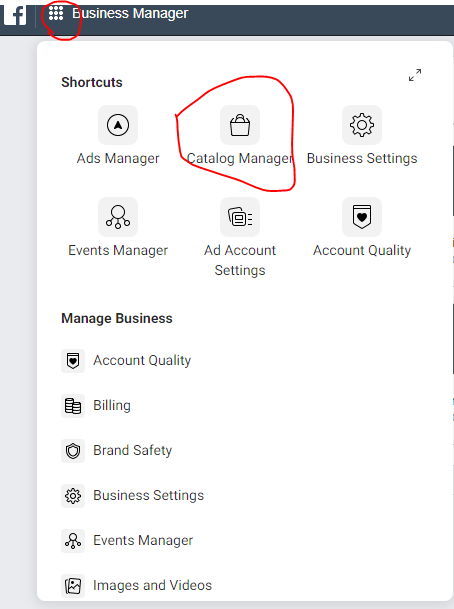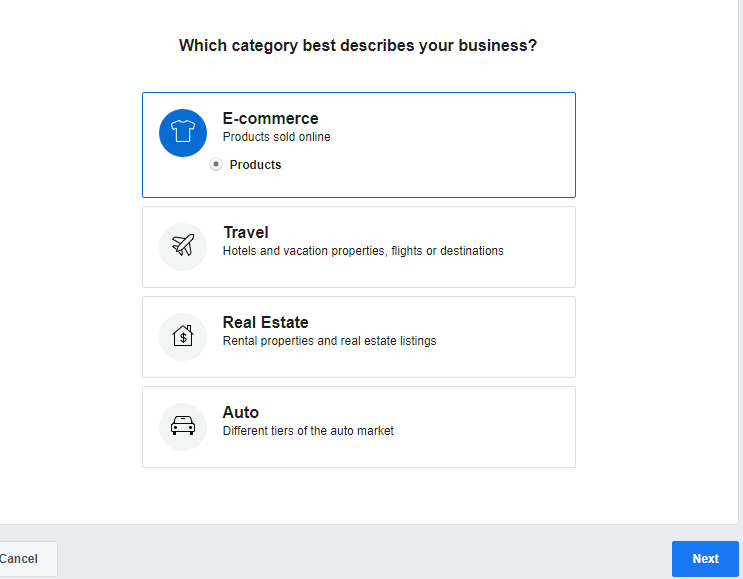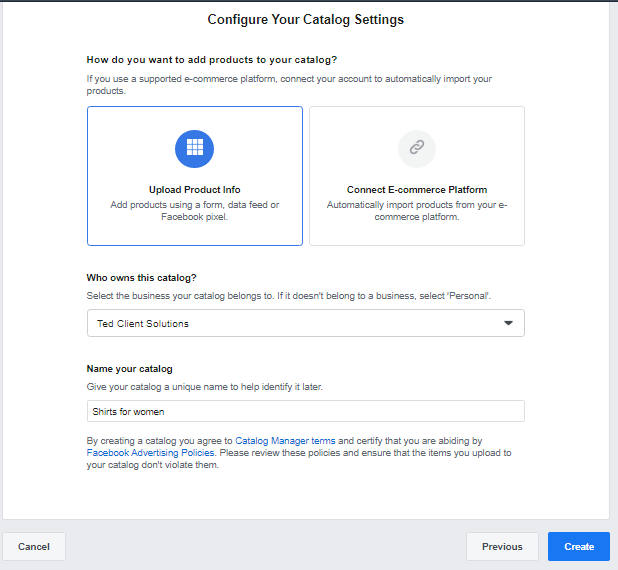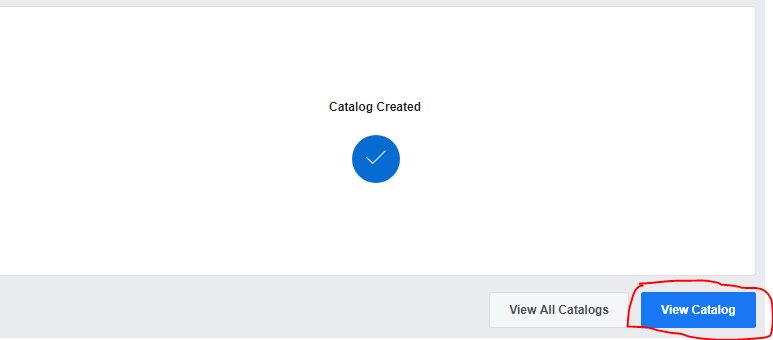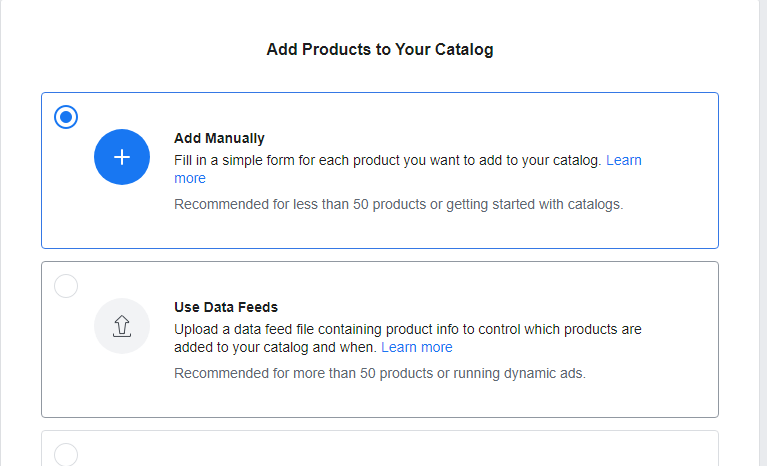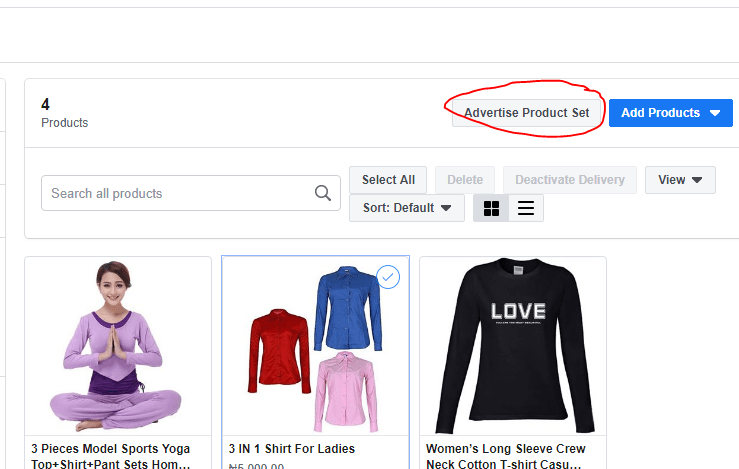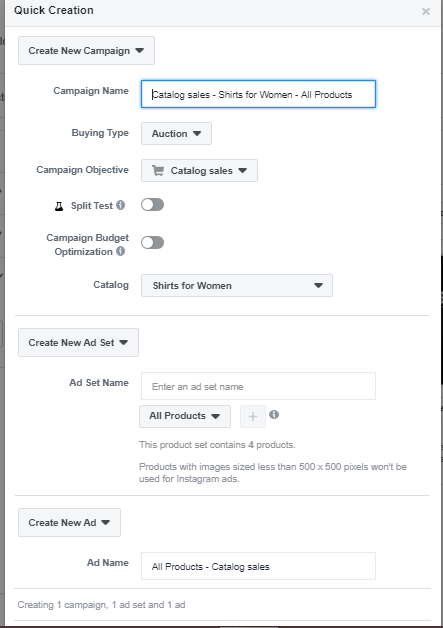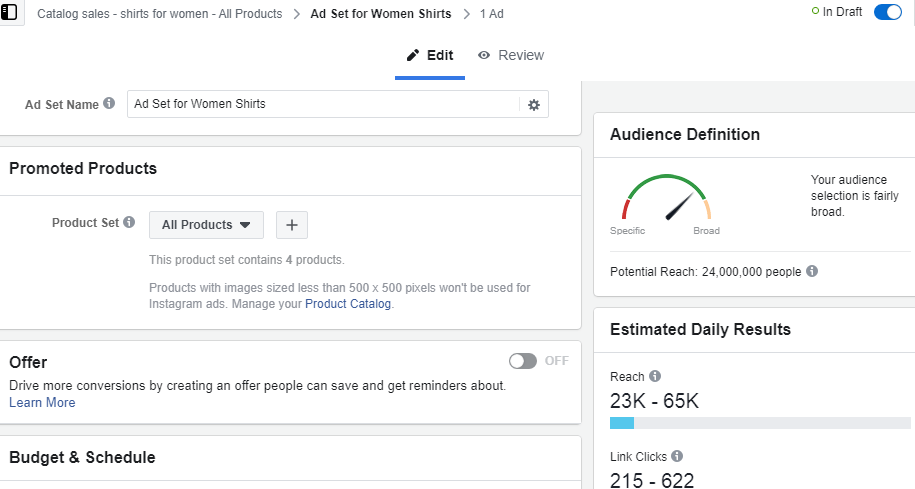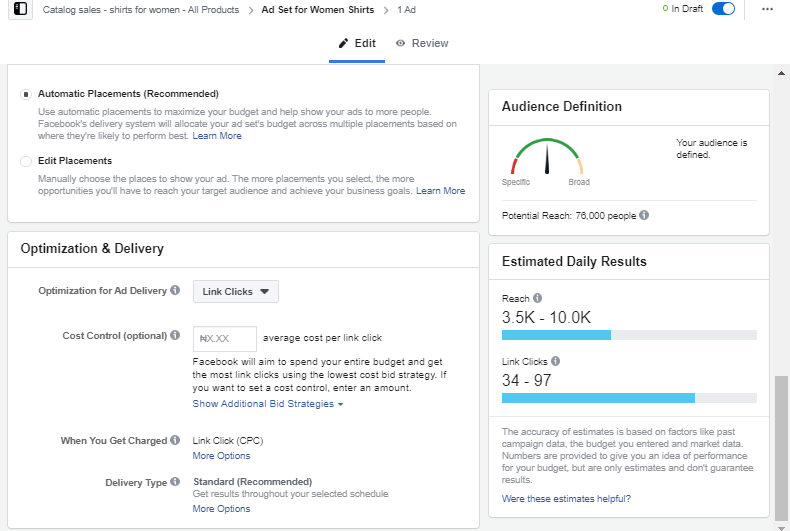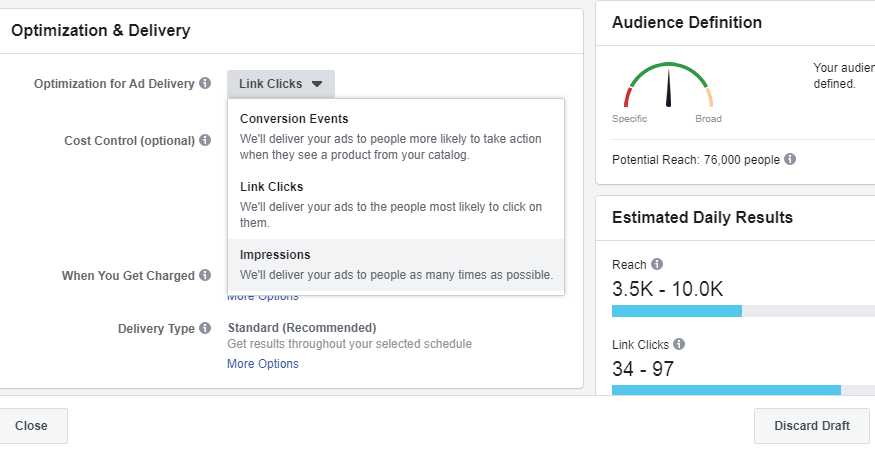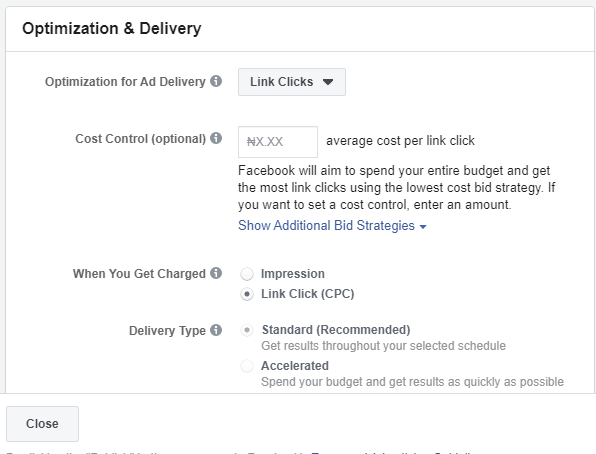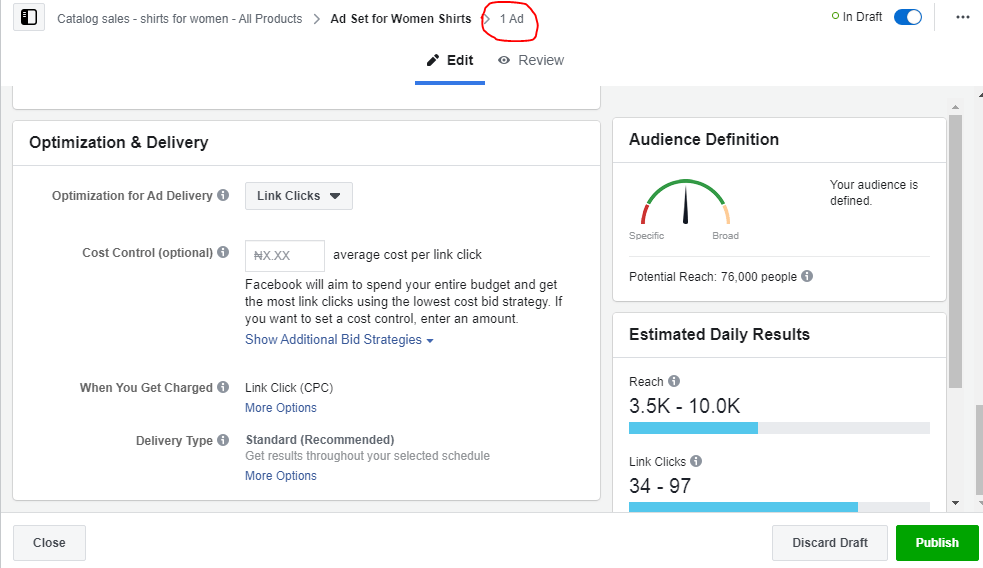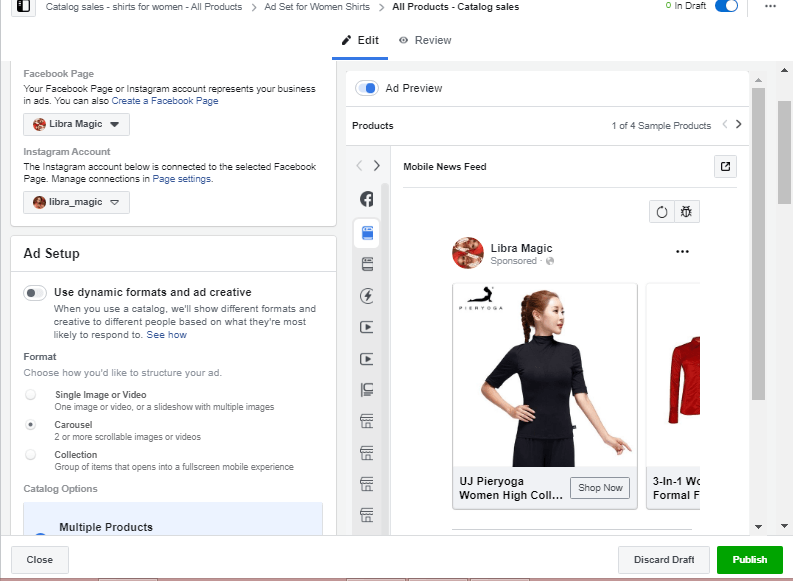Creating effective Facebook Catalog Ads has been a headache for advertisers who are using the social media platform. Often times, we find this difficult due to lack of sufficient knowledge on how to properly navigate the simple steps that are involved in creating Catalog Ads on Facebook.
Before we begin on this guide, it is vital to note that Catalog Ads work best when you own an E-commerce platform, as against a regular website, reason being that you are able to embed the link to each product page on your Ad, as against using your general website URL or that of a sales page.
Step One: Log onto your business manager account then click on “Catalog Manager”
Step Two: Select a Category
You will be asked what category best suits your business, there are E-commerce, Auto, Real Estate and Travel. For the purpose of this guide on how to create Facebook Catalog Ads, I would click on “E-Commerce”, then next.
Step Three: Configuration
Here, you are to select the Business Manager account which owns this particular catalog, then go ahead to name it properly.
Mine is “Shirts for Women” then click on “create”
Step Four: View Catalog
At this point in my Facebook catalog Ads creation, I am ready to view my catalog and add the right products to it.
Step Five: Add Products
Here, the goal is to add my online to my catalog. To start this process, I would click on “Add products” then select “Add Manually”. This gives me the room to properly select the products I need in my catalog and add them correctly.
Step Six: Manually Add Products
At this stage of my Facebook Catalog Ads creation, I am ready to select the products which are to be displayed on the Ad with the intention of getting sales.
For the purpose of this guide, I would go to jumia and search for products that relate to the catalog I am creating.
What you need:
- The product Image
- Product Name
- Product Description
- Product Link
- Product Price
For the product link, you are to copy the url which appears at the search bar while you are in that particular product page.
Once the necessary details have been filled, click on “Add Product”
Step Seven : Add at least three more products to Facebook catalog Ads
To set up your Facebook Catalog Ad, your product catalog must contain a minimum of four items without any having issues. To ensure this is done, kindly add more products.
After adding at least four items, click on “Done”
Step Eight: Create Ad Set
Click on “Advertise product set”
Check to ensure the necessary options have been selected in the Ad set, before you proceed.
Once this has been done, click on “save draft”
Step Nine: Set up Ad Set
Give Ad set a name, then select the desired budget and schedule for your Facebook catalog Ads.
Step Ten: Event tracker and Audience
For your Facebook catalog Ads to run properly, Facebook pixel must be associated with the Ad to measure activities.
After associating a Facebook pixel, select the audience which had already been saved.
READ ALSO: How to use Audience Insights for Facebook Ads
Step Eleven: Placement and Delivery for Facebook catalog Ads
For Ad placement on Facebook and Instagram, ‘Automatic placement’ is advised. If the goal is to have your Facebook catalog Ads show only to Facebook or Instagram, click on ‘Edit placement’ and choose the correct one, un-checking the other.
For Delivery, there are;
- Conversion Events: Ad is shown to people most likely to convert
- Link Clicks: Ad is shown to people who click on links
- Impressions: Shown to as many of your audience as possible.
While ‘cost control’ is advised for Google Ads, ensure to leave it alone in Ads on social media. Do NOT tell these platforms how to use your Ad budget, as this could negatively impact on the performance of said Ad.
Getting charged when people click on your link is advised, as this ensures your Facebook catalog Ads gets shown to people who are most likely to click.
Delivery Type should be set to ‘standard’, as it ensures your Ad runs continuously for the whole day, as against ‘accelerated’ which seek to burn your Ad budget by running your Ad at a high pace for a few hours only.
Step Twelve: Create Ad
Click on ‘1Ad’
READ ALSO: Effective Facebook Ads Creation: Traffic Campaign Objective
Step Thirteen: Identity
Select the appropriate Facebook page and Instagram business account which would be used for your Facebook Catalog Ads.
Having set up the catalog before now, there is no need to set up the identity as everything is already in place.
Step Fourteen: Texts
Here, You are to include the Ad copy for your Facebook catalog Ads, the description and headline, which are all meant to further promote the products on display.
The next step is to add the URL, which is the general link to the eCommerce store where these goods can be found.
Next, choose a Call to Action which best describes what you want from your Facebook catalog Ads, then publish your Ad.
Step Fifteen: Results
Getting your Facebook catalog Ads up and running is really cool. However, it is important to keep an eye on important metrics such as location, CPC, placement, age and gender as they help inform you of which areas you Ad is performing well and what can be changed to increase conversion.