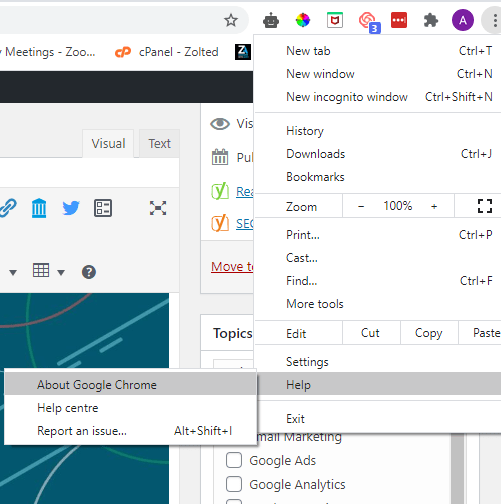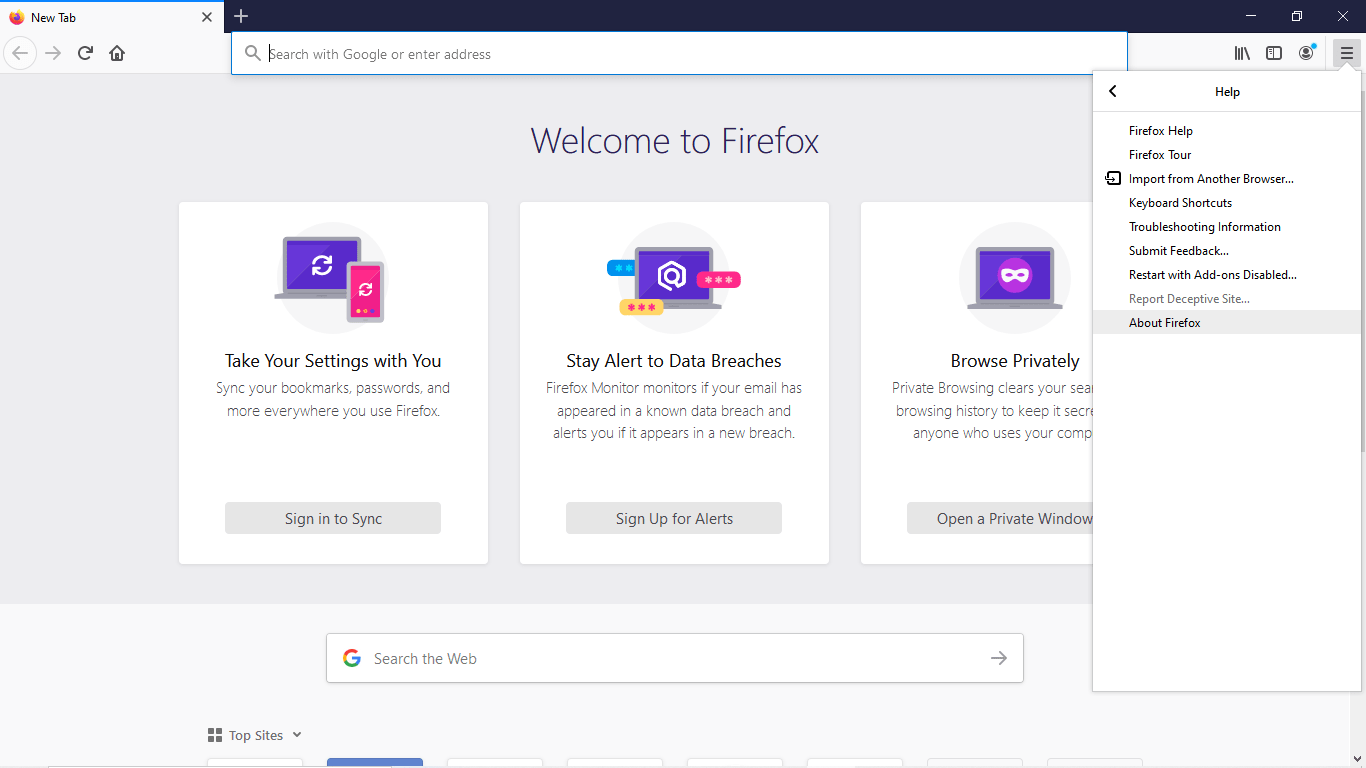Knowing how to update your browser is key to having a good user experience. There are a number of issues which you can easily overcome simply by updating to the latest version. This activity is important as it helps with security and web pages loading properly. Furthermore, some highly secure login portals cannot be accessed if you make use of outdated browsers.
We shall focus on the following web browsers;
- Chrome
- Safari
- Firefox
Google Chrome
Regarded as one of the most used browsers today, updating your chrome browser can be done in the following steps
- From your chrome browser, click on the three dots to the top right
- Scroll down to ‘Help’ and click on ‘About Chrome’
- A new tab would open to show if Your browser is up to date or not. If it isn’t, click on the ‘update’ button if it does not automatically update.
- After updating, click on ;Relaunch’ to restart the browser.
Safari Browser
The next in line on how to update Your browser is Safari. This browser is synonymous with Apple products and the update is quite east to do.
- Open the App Store, next lick the Apple menu icon in the top left-hand corner of your screen.
- Scroll down to the ‘updates tab’
- You would see ‘safari update’, click on it
- Your safari browser would now be automatically updated.
Mozilla Firefox Browser
Now our attention on how to update your browser shifts to Mozilla Firefox which is also very popular among computer users. To update Your Mozilla Firefox browser.
- Click the Open menu button Firefox menu in the upper-right corner of the screen . It is also called the hamburger icon
- Click on Help, then click on ‘About Firefox’
- If there is any latest update, You would see ‘update Firefox’ click on it
- After downloading, click on ‘restart Firefox’ to complete the process.
Conclusion
Having an up to date browser helps secure your online sessions amongst other things. Always ensure to take a look at Your current browser version and carry out any latest update. This ensure you continue to have a seamless browsing experience using these browsers.