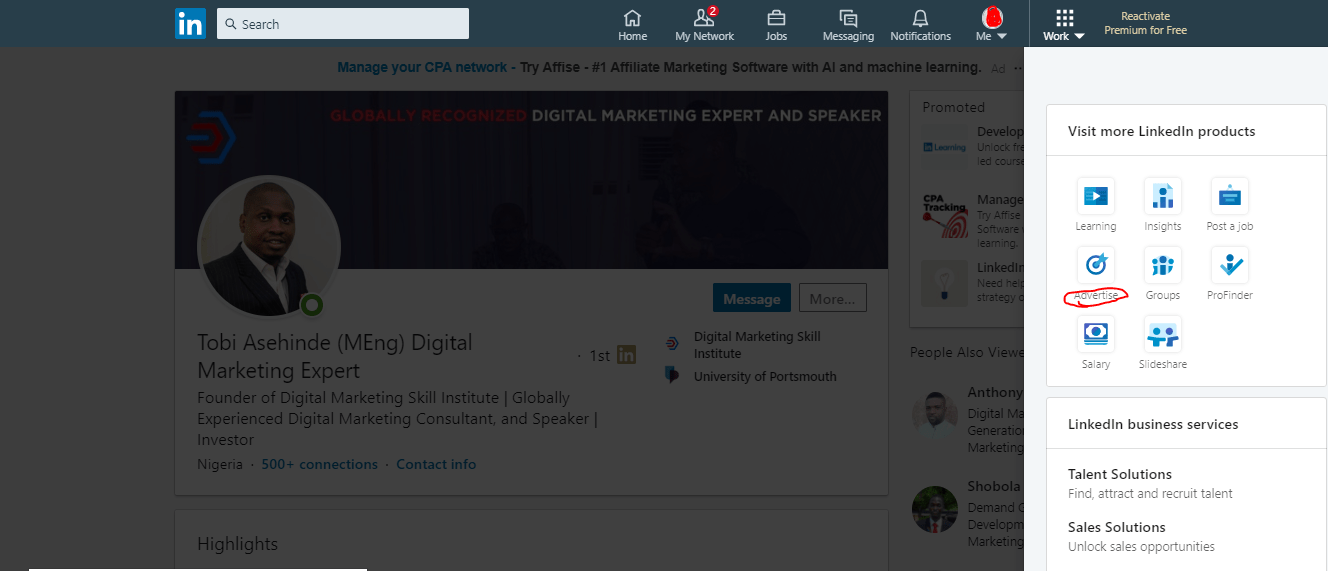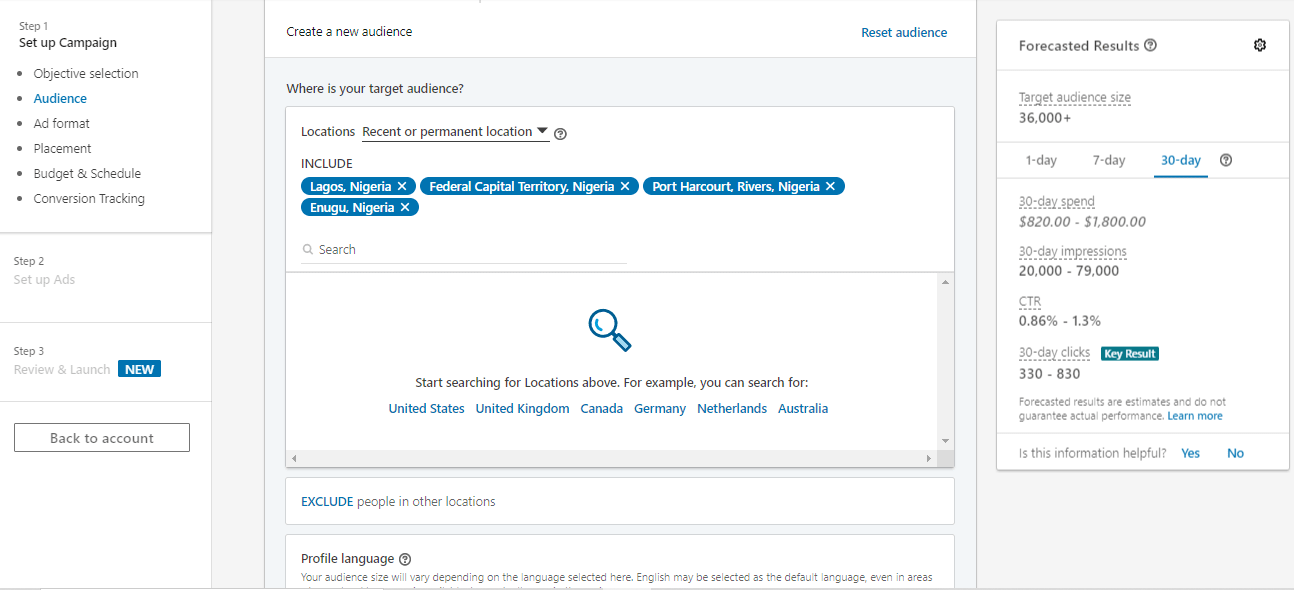LinkedIn Ads in a manner of speaking is a way of putting your brand in front of professionals on the platform. It is a known fact that the decision makers in different industries are available on LinkedIn which makes it possible to reach them online without much hassles.
There are a few points to note before you can run Ads on this platform and they are;
- A company page
- An Ad account
- A budget of $10 daily at least
READ ALSO: How to set-up a LinkedIn Page and Ad Account for Your Brand
To run an Ad on LinkedIn;
Step One: Login to your profile
Click on ‘work’ then ‘advertise’
Step Two: Choose Ad Account
If you have multiple Ad accounts on LinkedIn, you are to choose the one from which you wish to run the Ad from , then click on ‘create campaign’
Step Three: Pick Objective.
Picking the right objective is essential for Ads on this platform. Each one falls under one of the following categories;
- Awareness
- Consideration
- Conversion
Awareness;
- Brand Awareness: Any campaign that is run with this objective is well positioned to be seen by a high number of people. The goal is to make them aware of and always remember your brand, hence the possibility of seeing your Ad over and again during the duration of the campaign.
Consideration;
- Websites Visit: The goal of this campaign for LinkedIn Ads is to drive people to a particular we page. It could be your website (Not advised) or a page in isolation such as a landing, product or sales page (recommended). Your Ad would be shown to people who are most likely to click based on their user profile on the platform and past behaviours.
- Engagement: For this campaign objective, the goal is to have your Ad show to people that are most likely going to engage with your content as is a good way to get more followers on your company page.
- Video Views: Your Ad would be shown to people who watch videos on LinkedIn and are part of your target audience.
Conversion;
- Lead Generation: Here, your Ad goes out to people who are most likely to fill a lead generation form. During the Ad creation process, you would be required to create a lead capture form which would then be shown to the right people in your audience list.
- Website Conversions: This campaign is generally shown to people who are most likely to convert after viewing your web page. The process for running this campaign entails that you set up an insight tag which would monitor activities. To learn how to do that, click here.
- Job Applicants: The last campaign objective on this list is meant to send out job vacancies to qualified individuals based on their profile settings and availability.
For The purpose of this guide, I would create a LinkedIn Ad using ‘website visits’ as the objective.
Step one: Audience
LinkedIn Ads targeting allows you to pick the area for which you wish to focus on. It can be a city, state, country, region or continent. Manually type in the area you wish to target and choose the correct option from the drop-down.
Still on your target audience;
As and advertiser, you can target people based on the following metrics
Audience Attributes:
- Company; Where they work, provided it is a registered entity on LinkedIn.
- Demographics; Based on Age and Gender
- Education; This is done based on a particular or multiple educational qualification
- Job Experience; People in this category can be targeted based on specific job titles, years of experience and even job functions.
- Interests and Traits; This focuses on certain behavioural patterns of your target audience based on their activities on the platform.
Matched Audiences; For re-target Ads
- List Upload: This allows you to upload a list which is based on either their account (company name, website or LinkedIn profile Url) or contact list which should carry names and email addresses(at least 10,000 for best results)
- Website: This feature allows you to select specific urls from which you wish to target visitors within a specific period of time. To achieve this however, you are required to install an insights tag on the website which would accurately capture the required data for the Ads. To know more on insights tag, click here
Ad Format
Depending on your goal for running this LinkedIn Ad, you are to choose a media format which would help deliver conversions.
Next, you are to choose the company page from which you wish to run the Ad. Once a page has been succefully chosen, it cannot be changed.
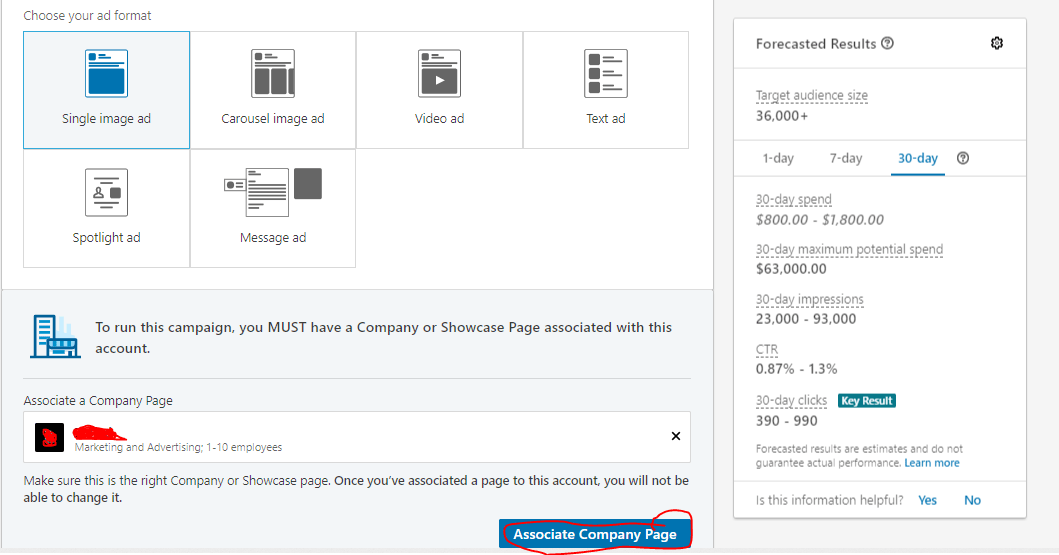
Placement
It is highly advised that you allow LinkedIn show your ads on every available platform through selected means. The goal is to have a high converting Ad, why limit it?
Budget and Schedule
For budget, the minimum is $10 daily and it should be noted that the more money you put into the Ad campaign, the more people you stand to reach.
Choose a prefer start and end date
Bid type should be ‘automated’. this goes with not dictating to social media ads platform, how to spend your advertising budget.
Conversion Tracking is optional but can be used when you seek to measure how people are converting from the Ad. Note that this can only be done after you have successfully installed insights tag on your website.
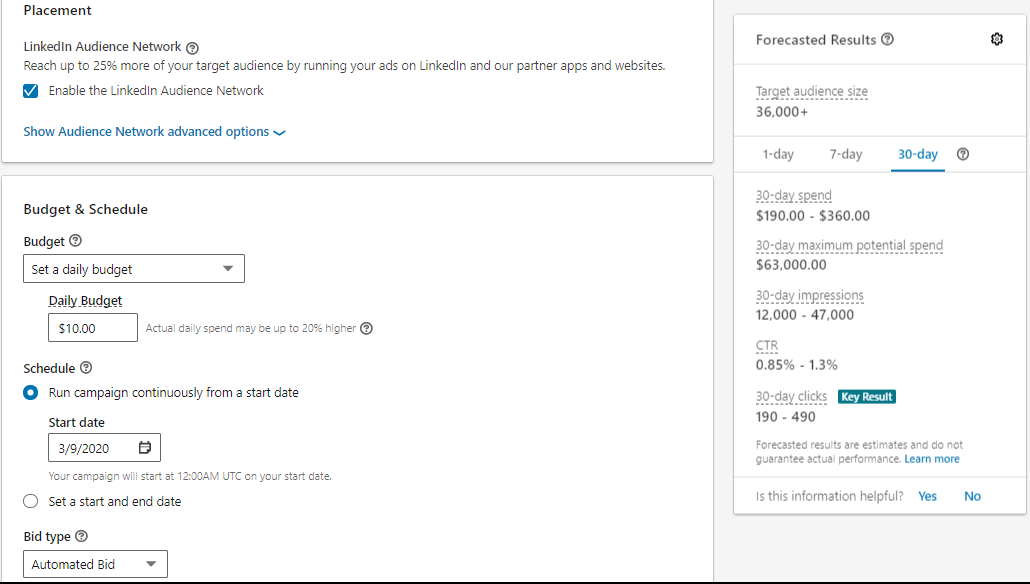
Ad
To create the Ad itself, here is a list of what you need
- Name: Though the campaign has been named, it makes a lot of sense to give the Ad a name, as it is possible to run several A LinkedIn Ads under one campaign.
- Introductory Text: A brief introduction about your Ad which seeks to retain the attention of your audience.
- Destination URL: A web-page where people would land upon clicking on your Ads
- Ad Image: A quality image which depicts what your Ad is all about and is attractive enough to gain and keep the attention of people who see your Ad
- Headline: This displays prominently on the Ad, and should be crafted in a few short words in a bid to get them to take the desired action
- Description: This contains the Ad copy which is meant to be persuasive. An article on how to craft an Ad copy can be found here
- CTA: A strong call to action is needed. This conveys the action you want them to take from the Ad and is a way of staying in control of your sales funnel.
Once the above have been done, click on ‘create’
Billing
As expected, you would be required to attach a payment method from which your Ad will be billed.